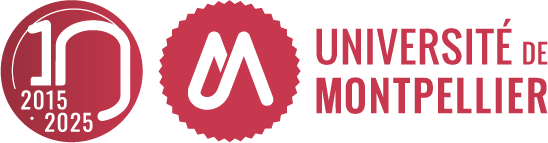Step 1: Acceptance of the UM IT Policy Statement
- Read the University IT policy statement by clicking on the link,
- Accept the policy statement by ticking the box
- Click « Suivant »
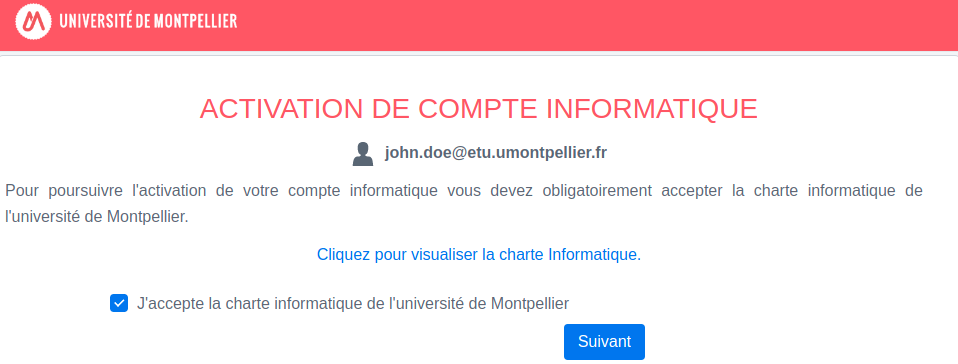
Step 2: Your ENT university e-mail account
A university mailbox will be created at the end of the ENT account validation procedure and will be available in your ENT platform.
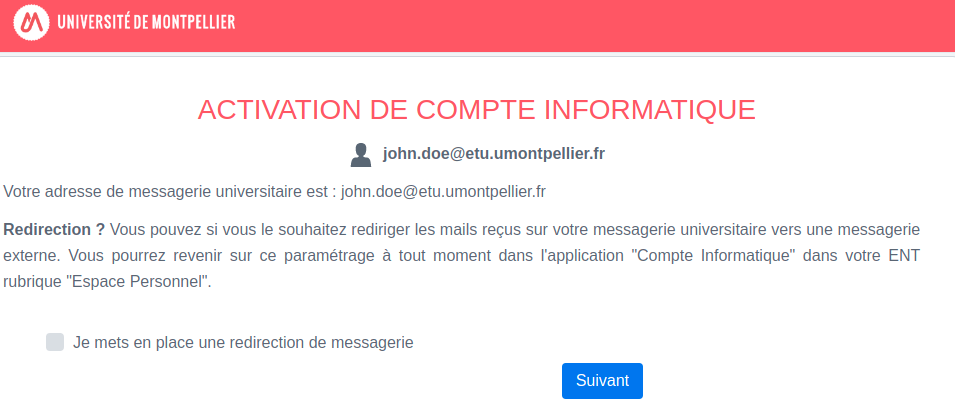
Step 2-1: Forward your ENT emails to another email address (optional)
- You can set up a mail redirection to an external mailbox by checking the box provided for this purpose, and by entering a valid mail address (by default it is your personal mail address that will appear).
- You can also choose to keep a copy of the emails in your university mailbox by checking the box provided.
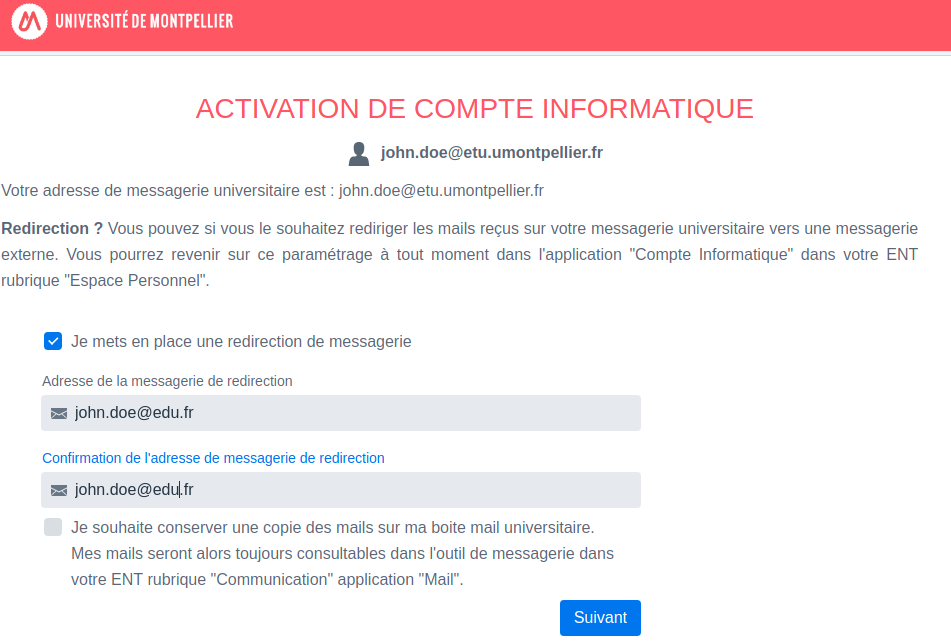
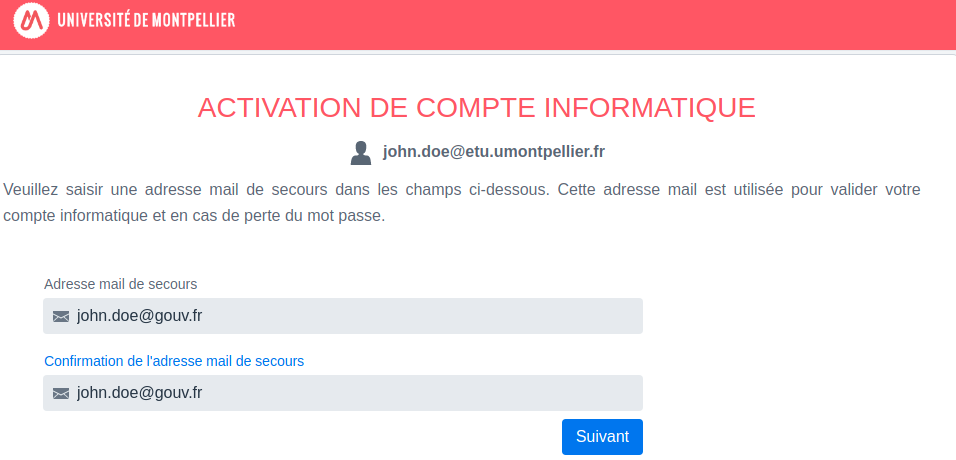
Step 2-2: Validate your forwarding email address
- If you have entered a forwarding email address that is different from the backup email address, you should activate it through the confirmation e-mail received.
- Check your forwarding email address and click the activation link.
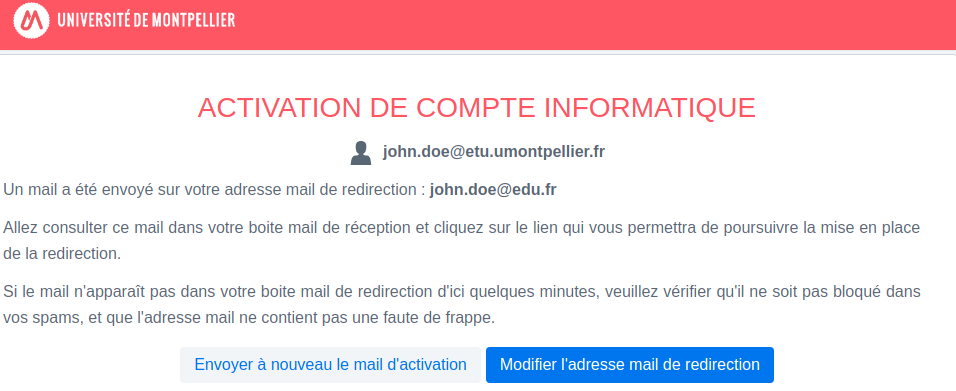
Step 3: Choose a password
Choose a password to connect to your ENT and click on the button « Suivant »
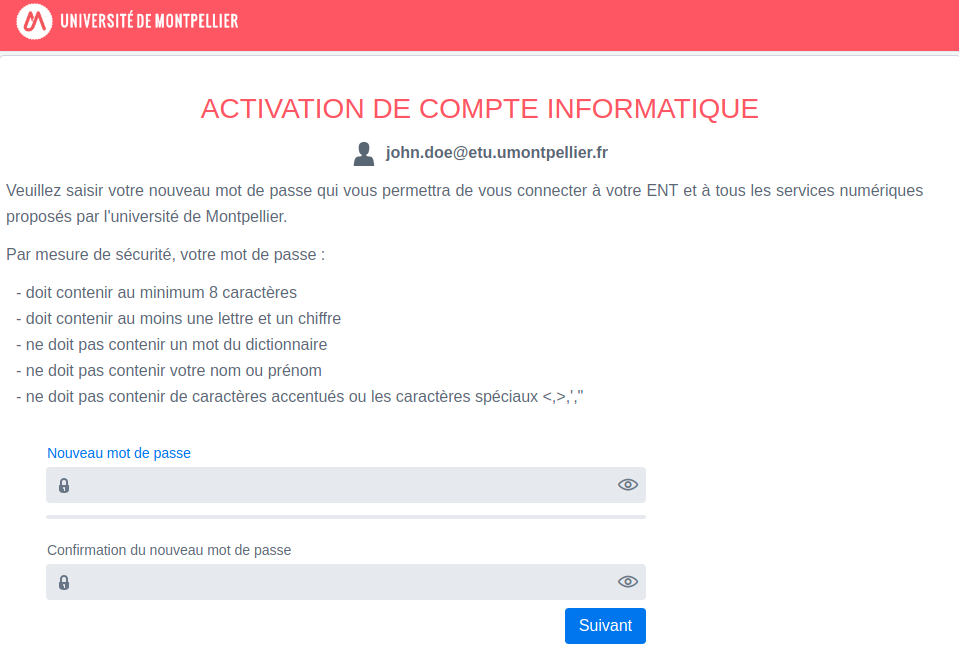
Step 4: Confirmation, important information
- Your ENT university account is now activated and you will be able to connect to the ENT platform of the University of Montpellier.
- The information page shows you:
- Your username to the UM ENT (identical to your university e-mail address: )
- Your forwarding email address if you have chosen to forward your emails
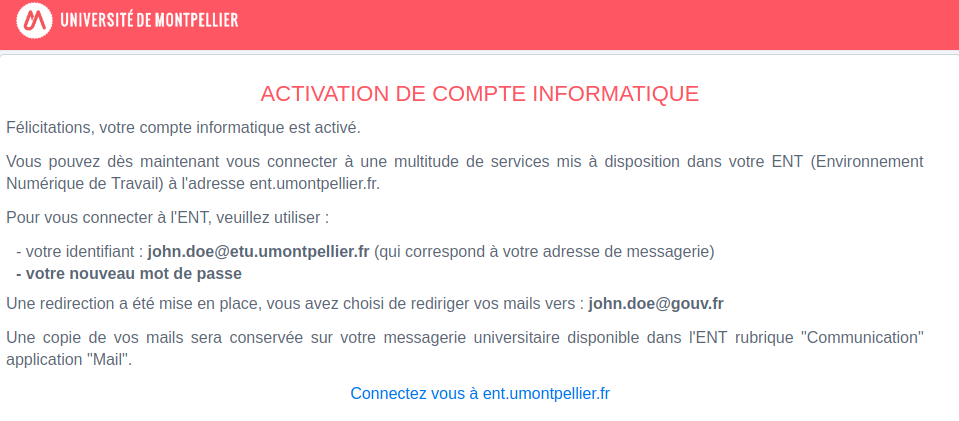
Connection to the UM ENT
Go to: https://ent.umontpellier.fr
To connect please enter:
- Your university email address. It has this structure:
- Your password.
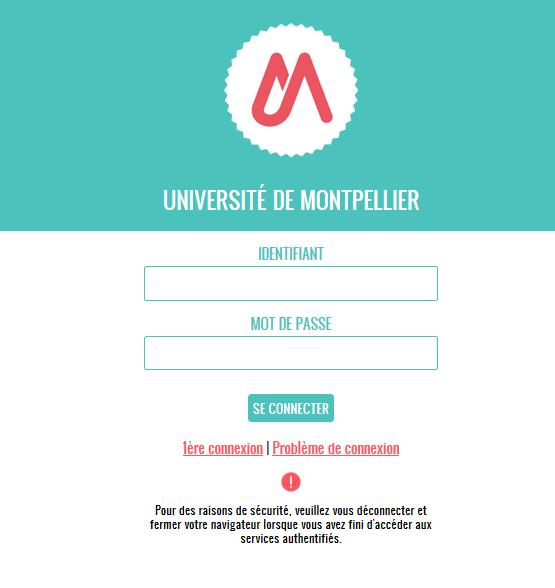
Problem resolution
- Je n’ai pas activé mon compte informatique durant le délai imparti ;
- Je n’ai pas fourni de mail lors de mon inscription ;
- Je n’ai pas reçu le mail d’activation.